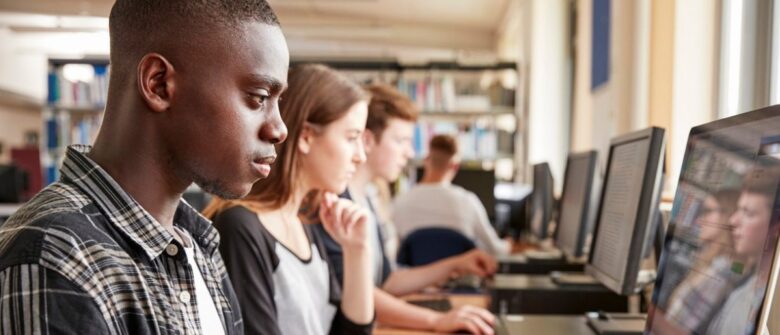Are you concerned with how successful a Microsoft Teams and/or Yammer migration might be? Register for our free webinar-on-demand "How To Achieve 90% Microsoft Teams and Yammer Adoption in 3 Months" today!
Learn how to deploy, manage, name, and adopt Microsoft Teams with our full length series
- What are Office 365 Groups? One Question with Tons of Answers
- Office 365 Groups Vs. Teams: How to Successfully Deploy Both
- Learn How Microsoft Teams & Groups Work Together
- Learn How To Use Microsoft Teams: Expert Tips and Tricks
- Best Practices for Naming & Categorizing Microsoft Teams
- When To Use Microsoft Teams vs. Other Collaboration Tools
Microsoft Teams is both a word and product name. The same applies for Groups, as in Office 365 Groups. This becomes a challenge when referring to an actual team of people who now use Teams as their collaboration method.
The challenge then becomes: how should name controls be enforced? While each degree, course and module generally have a unique code, there are many things across an institution that do not fall under the same style of reference.
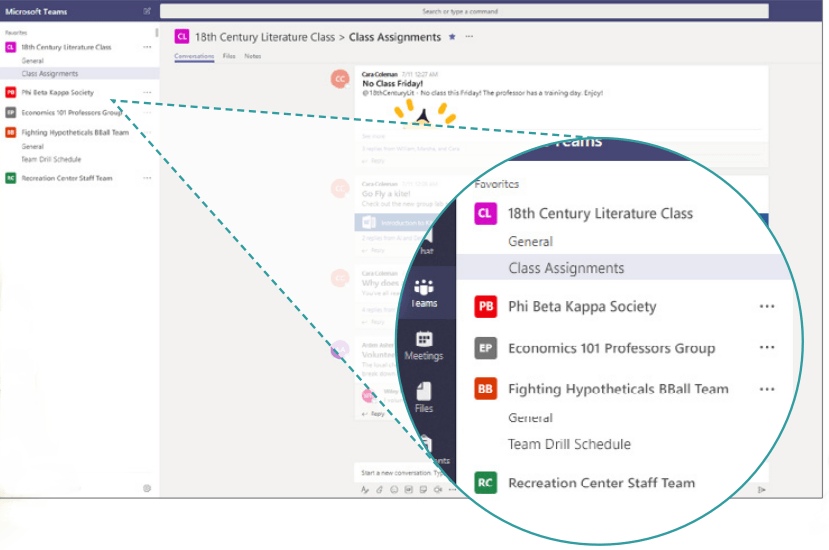
Determining & Enforcing a Naming Policy
Out-of-the-box, Office 365 offers the ability to enforce a naming policy to assist in communicating the function of a group, membership, geographic region, or who created the group.
This approach adds either a prefix or suffix (or both) and is applied across the entire Office 365 tenant – meaning that all teams in the institution are limited to having the same settings applied to them. This presents a challenge for any higher education institution that has more than one faculty – which is generally the case.
Teams in Education Best Practices
Consider extending Azure Active Directory, Office 365 Groups, and Microsoft Teams out-of-the-box functionality with third party solutions such as AvePoint Cloud Governance and GroupHub.
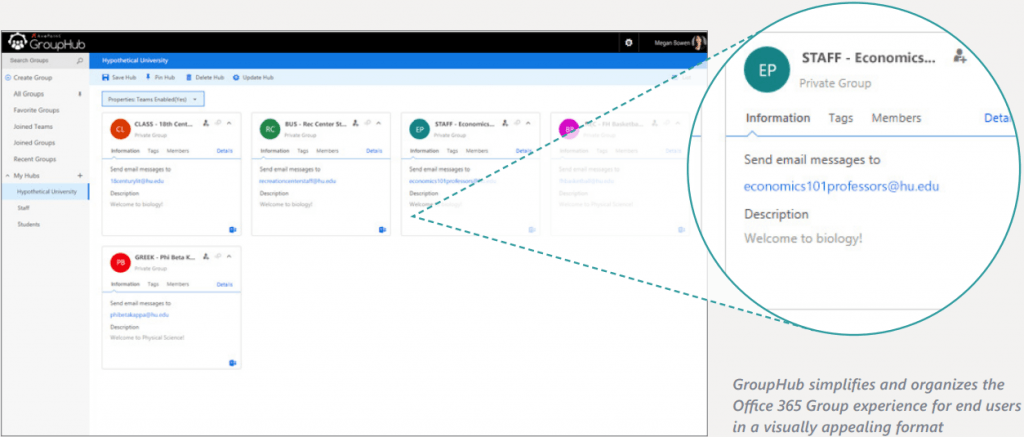
It would not be ideal for all Teams to have a name prefix of “TEAM –” as this is incredibly broad. Being able to leverage different prefixes allows institutions to utilize a naming convention that is tailored to the needs of that specific institution.
For example, “BUS” as the prefix for the business faculty, “STAFF” as the prefix for faculty teams, and so on. The benefit for users is the ability to filter team directory listings based on these prefixes; which is especially beneficial in large institutions.
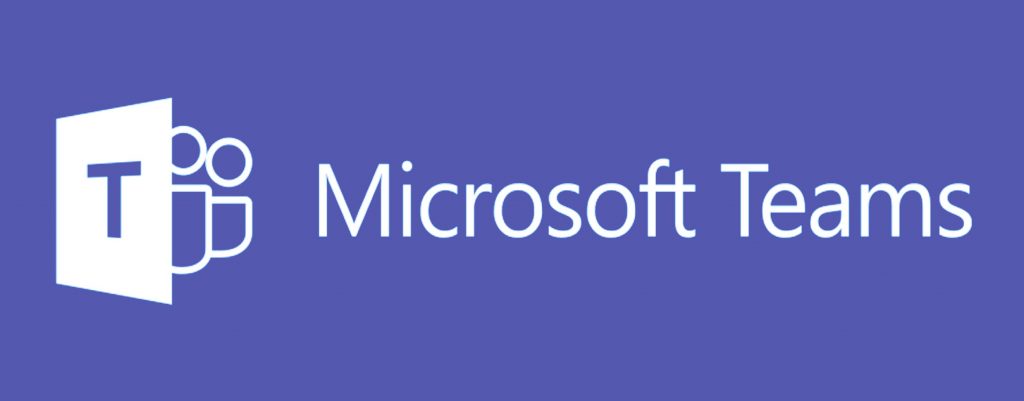
How does naming work in different scenarios? Where collaborative spaces are created in Microsoft Teams that relate to a code-based item such as a degree, course, or module – that’s fine. But what happens in scenarios outside of that? Examples of this would be: study groups, campus clubs, clubs across multiple campuses, faculty initiatives, research projects, and any number of functional or virtual teams.
Want to learn more? Download our free eBook "Microsoft Teams for Education Institutions" for plenty of other best practices.
Like what you read? Be sure to subscribe to our blog for more Microsoft Teams content from industry experts.