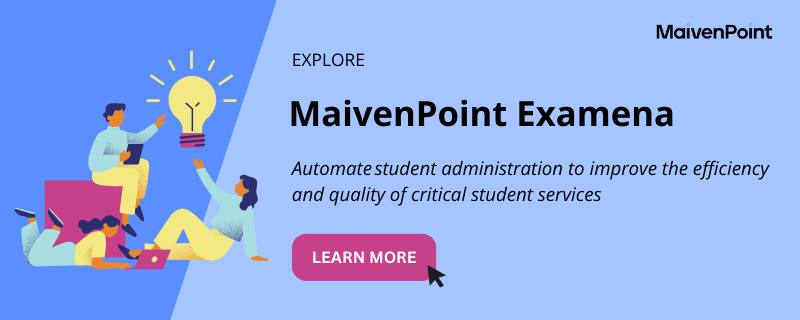Examena, MaivenPoint’s online exam management platform, has received a fresh batch of features and enhancements. Whether you’re a student or an exam admin, you can benefit from new features that improve visibility and efficiency during and after exams.
Discover the newest updates in Examena below:
Online proctoring settings
Examena is now supporting online proctoring settings! Exam admins can now configure closed-book and open-book exams separately at the global level. Configurations can be easily accessed through “conduct settings” under the “exam settings” on Examena.
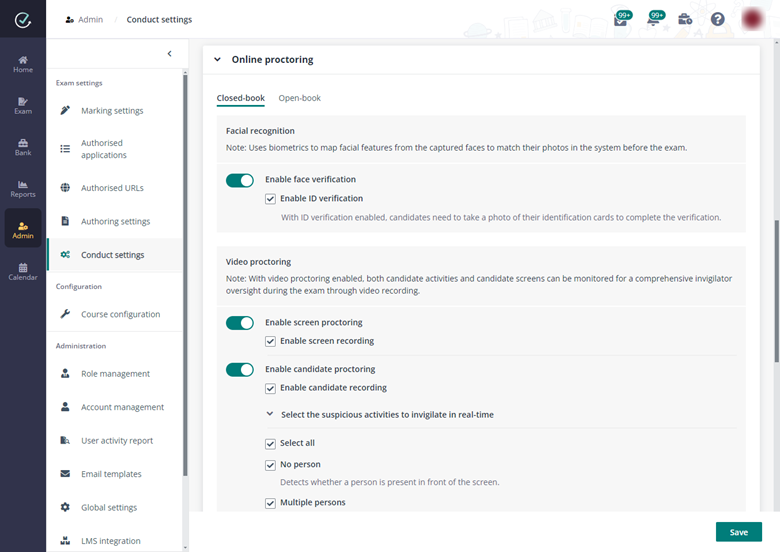
Track candidates’ file-saving status
We released a new feature that helps track the file save status of candidates for each exam question, assisting invigilators to ensure that all candidate responses are properly saved. Examena’s file save tracking feature is accessible for exams that contain Secured Excel or Word Doc assignment questions.
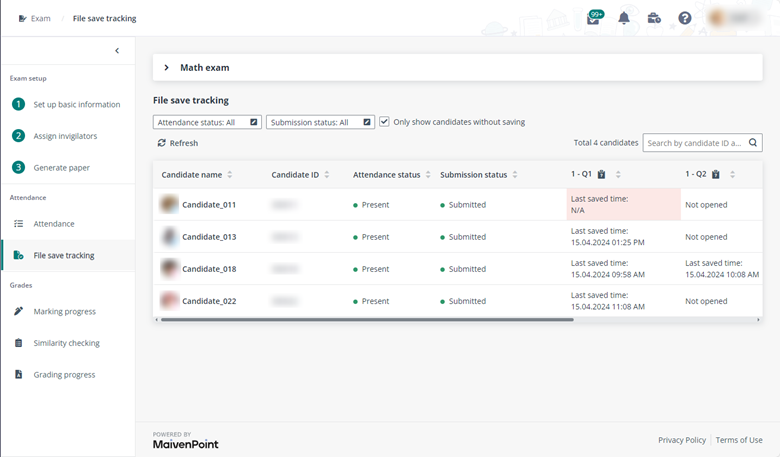
View responses after exam submission
In this update, Examena now allows candidates to view their responses after submitting the exam. This provides candidates with a visual confirmation of their submitted answers.
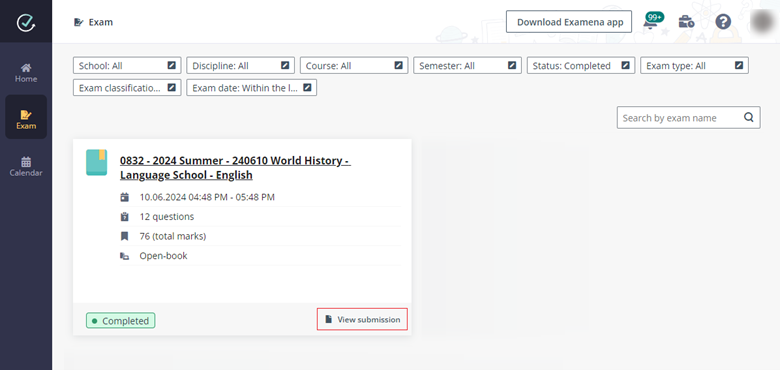
Question display layouts
To help provide options to candidates using Examena, we added a feature that offers two viewing options. Depending on candidate preference, they can select a horizontal view (side-by-side) or vertical view (top and bottom) when answering exam questions.
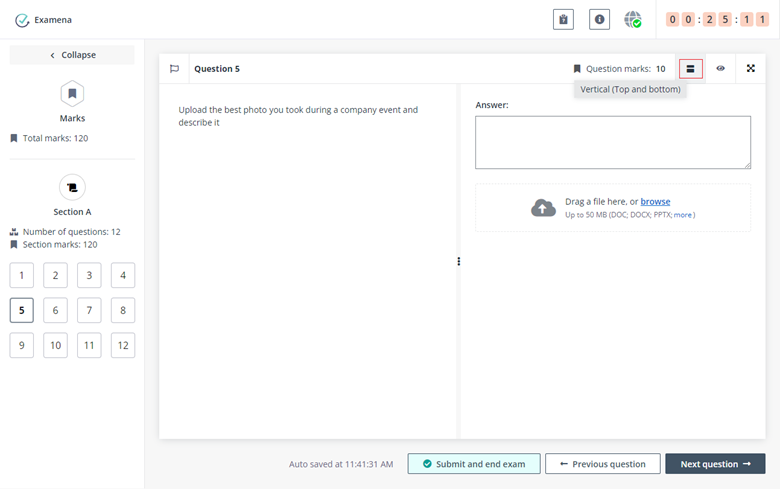
Use AI for scoring essay questions
To aid in scoring essay-type questions, course managers can now opt to use AI to analyse candidates’ essay responses within Examena. Following the AI’s analysis, it also provides a recommended score and a constructive comment for candidates. In instances of a configured marking rubric for questions, Examena will generate an individual score per rubric criterion based on scoring standards, and markers can apply the score and comment on the specific answer. This significantly helps to speed up marking for open-ended questions.
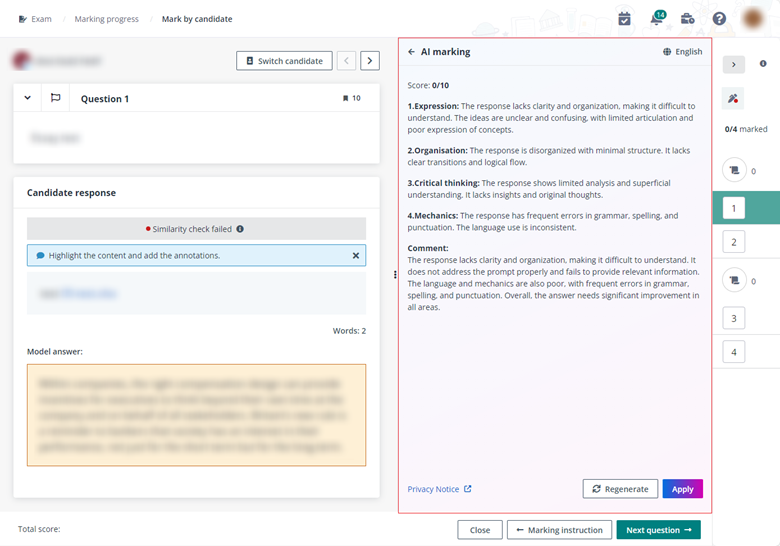
Candidate switching during marking process
Examena is introducing a new feature that improves the marking process for teachers or exam markers. In this update, exam markers can now switch between candidates when marking scores on Examena without leaving the marking page. To mark scores between candidates, exam markers have to click the “switch candidate” button and select a candidate from the list or the previous or next button to move to the other candidate.
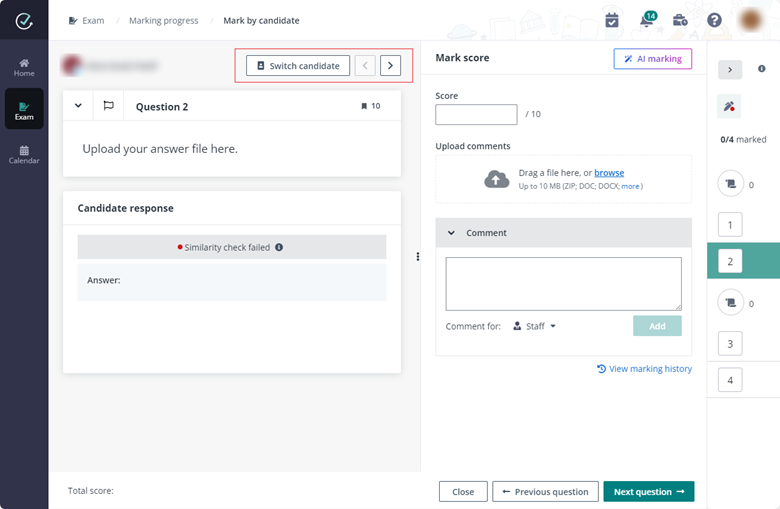
Export marking materials
In this new Examena feature, course managers and marking staff exporting candidate responses from the “Marking Progress” page can now convert marking schemes and guides, appendices, and reference files into PDFs. Similarly, attachments in marking materials can also be exported in the ZIP file.
Role-based user guide redirection
Examena now provides invigilators, paper crafters, and marking staff access to the Examena User Guide, which can be found through the Help button in the upper-right corner of Examena.
Learn more about these updates in MaivenPoint Examena — craft, deliver, and manage online exams with confidence!